Fixes:
- Addressed the following issues, which in rare circumstances would occur when the eye sensor was used to switch between the monitor and electronic viewfinder displays: “Images would not display or be saved correctly “ and “The camera would freeze”
- Fixed an issue with manual focus that caused the focus position to change with each shot taken using interval timer photography
Check Camera Firmware Version:
- Turn the camera on.
- Press the camera MENU button to display the menus.
- Press the multi selector left to display menu icons, then highlight Set up and press OK.
- Highlight Firmware version in the setup menu and press OK to display the camera firmware version.
- Check the camera firmware version.
- Turn the camera off.
Update Camera Firmware:
- Create a folder on the computer hard disk and name it as desired.
- Download file to the folder created in Step 1.
- Run the file to extract the firmware to a folder named “P610Update”. The file and folder hierarchy inside the “P610Update” folder is shown below: firmware (the sub-folder containing the firmware), and firmware.bin (the camera firmware, located in the “firmware” folder)
- Using a card slot or card reader, copy the “firmware” folder to a memory card that has been formatted in the camera.
- Insert the memory card into the camera memory card slot and turn the camera on.
- Select Firmware version in the setup menu and follow the on-screen instructions to complete the firmware update.
- Once the update is complete, turn the camera off and remove the memory card.
- Confirm that the firmware has been updated to the new version.

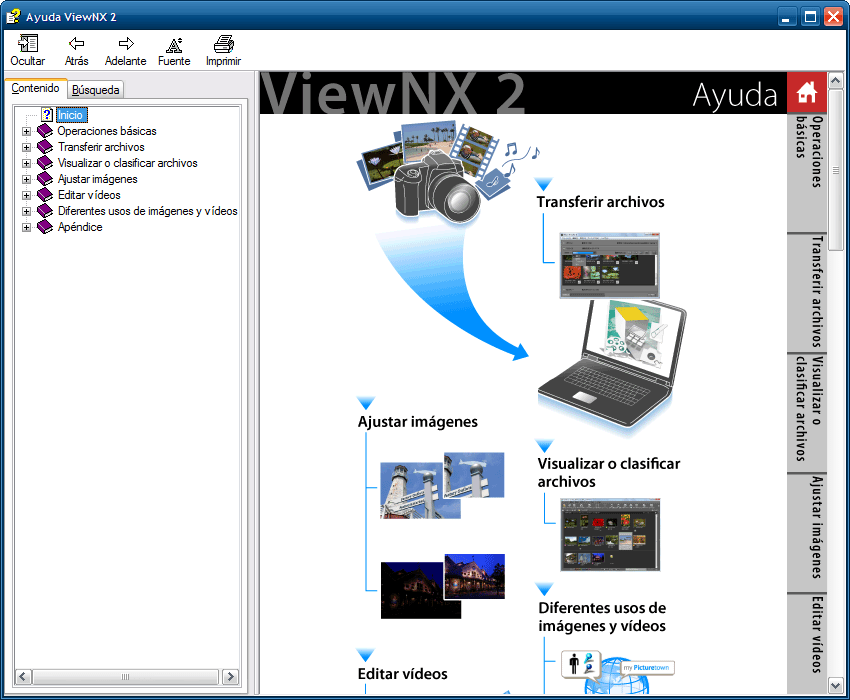
תגובות לא נמצא